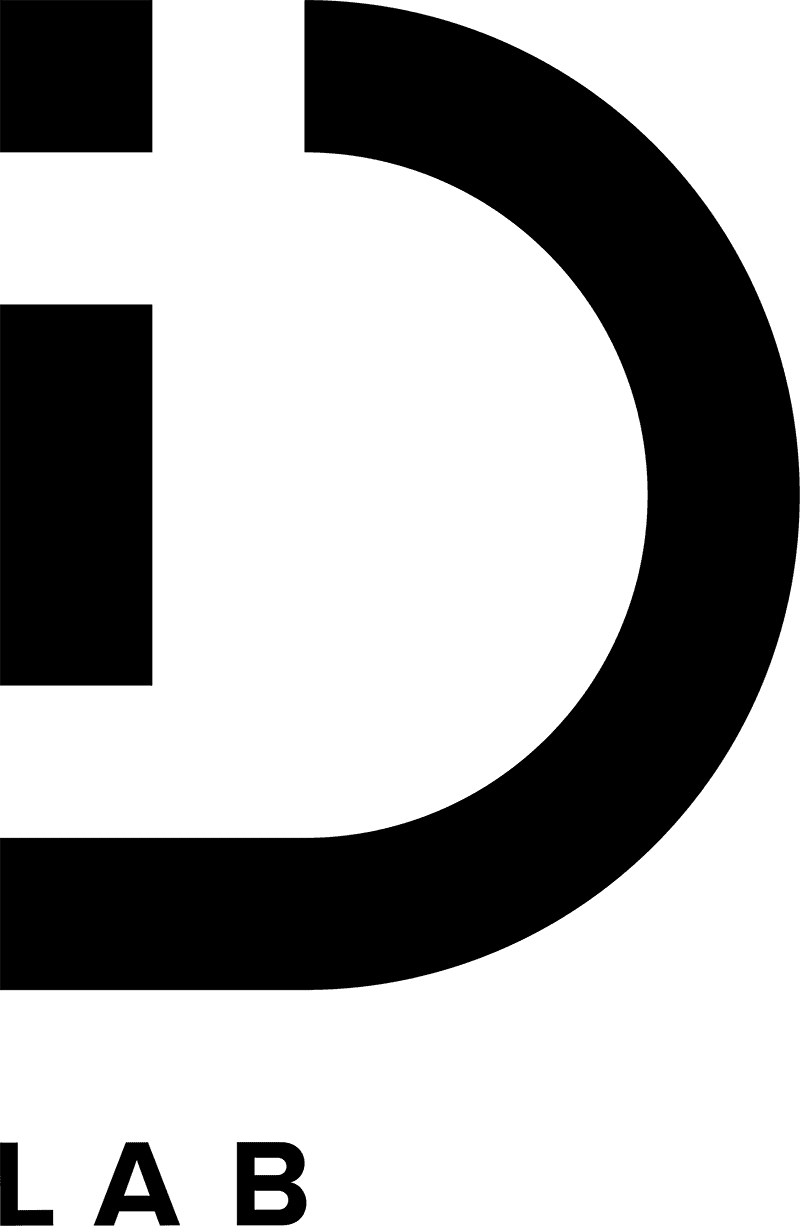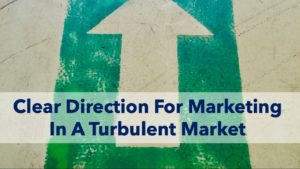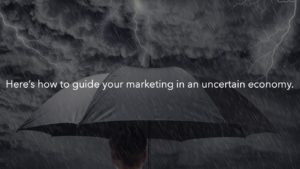Advice from a 10yr. WFH video conference veteran.
Read Time: 4:00min.
We’re all trying to adjust to WFH (working from home), having our noisy families outside of our home offices and just plain coping with the stress of what’s happening in the world.
To try and help ease your stress a little I’ve put together this two-part article on how to video conference like a pro. Many of these tips and tricks also work for audio calls too. In this, Part 1 of 2, I share some embarrassing stories and give you some tips I’ve learned from personal experience. So you don’t have to hunt for the video conferencing equipment I mention throughout this article I’ve embedded links to where you can buy the equipment. PLUS, at the end of this article, I’ve included a list of all of the equipment I use (I have no affiliation with the companies I mention and I don’t make any money from them).
Next week I’ll publish Part 2 where I’ll focus on the technical aspects of great video conferencing – lighting, cropping, camera position, etc. – so check back next week.
My Personal Tips and Tricks for How to Video Conference Like A Pro
Underwear in the Background
Last year I was on a Zoom video call with 9 people. All of us could see each other in thumbnails on our screens. One of the women was sitting at her dining room table with her back to her kitchen. Unknown to her, her husband walked behind her and into the kitchen. Her husband was wearing nothing but his tighty-whities and rubbing his large naked belly. Yes, I muted, stepped away from the camera and laughed myself to tears. I don’t know if she ever found out about her husband’s impromptu underwear modeling.
You can avoid these potentially embarrassing and disruptive situations – as funny as they are for the rest of us. Most of us have our families in the house with us as we work during these surreal times and it’s reasonable for them to forget you’re working while home. Help them out, and help yourself, by setting up an “I need quiet” signal. Here is what I do… we have a light in the hallway to my home office. I turn it on when I need quiet and when I can’t be disturbed. I turn it off when it’s OK to disturb me or get a little noisy. This clearly and easily lets my family know what I need. You can use anything that’s easily noticed – a homemade sign, sock on the doorknob or a lamp. Get creative, have some fun with it and get the quite you need!
Waist Up Emergency Coverage
Whether you forgot or it’s a last-minute video call, showing up to a business video call in an old t-shirt won’t be good for your professional image. I keep a freshly pressed shirt partially buttoned up and hanging 10’ away from my desk. I can throw it on and button up the last three buttons in 8 seconds and no one knows – yes, I timed it. This has saved me from embarrassment several times.
You won’t believe this but in the middle of writing this article, I had a conference call that I had to do. The person on the other end decided they wanted to do an impromptu video call. Yep, I stepped out of the view of my camera and put on my “emergency shirt” in 8 seconds flat. Didn’t miss a beat.
Below the Waist

We all do it so you’re not strange… We all have worn something less than business appropriate from the waist down for a video call. But a note of caution – yes, I’ve done this – don’t forget what you are wearing and stand up to get something so everyone can see those ratty shorts you’re wearing below your nicely pressed shirt.
I now avoid the risk of forgetting by doing most of my video calls at my standing desk. This way the camera is high enough that it can’t accidentally capture those unflattering bike shorts I might be wearing after a lunchtime mountain bike ride.
BTW – if you use a standing desk all day like I do it can take a toll on your feet, knees and back. I use a GelPro mat and it’s a back saver.
It Might Get Loud

Sometimes I can’t avoid being in a noisy place during a video call, or I’m not sure if it will get loud – kids and dogs are unpredictable (mothers-in-law too). In these cases, I’ll use my computer for the video and my phone for the audio. I find muting faster and easier on my phone and, if it gets too loud, it’s easy for me to move to another room with my phone and just use audio. Yes, I won’t be on video, but I can stay in the conversation and get back to the video when things quiet down.
Stifle Your Random Noises!
Two annoying noises that frequently happen on video and conference calls are alerts and typing. Those alert pings from your devices can be heard by everyone if you’re unmuted. And for all of you “keyboard smashers” out there that think that you have to hammer the keys on your keyboards – that bang and vibration are amplified by your computer’s microphone.
To You Keyboard Smashers: Stop it! Or Use Mouse Pads.
The simplest fix for both of these is to keep yourself on mute but sometimes that’s not possible. So here are a couple of alternatives. For application alerts, turn off/quit the applications that send you alerts (text, Slack, etc.) or set them to “do not disturb” in the settings/preferences menu.
For you “keyboard smashers” we can’t stop the keys on your keyboard from ringing out in mechanical pain as you try to hammer them through your desktop but you can stifle the hammering on your desk a bit. Put one or two thick mousepads under your keyboard to cushion the blow (or something soft and spongy), move your computer off your desk or put it on a stand so it’s not on the same surface as your keyboard. This gets the mic in your computer off the reverberating desk surface. You can also put a soft barrier between your keyboard and the mic on your computer – like a pillow. Careful not to block the mic from picking up your voice.
To Headset or Not to Headset?

Should you invest in a good headset for both video and conference calls? Yes. The sound quality for your fellow attendees is much better (humans can deal with fuzzy pictures/video, but we have a strong aversion to poor sound – it’s hardwired into us). For appearance purposes I don’t wear the headset for big presentations – it just looks bad – but I do most other times.
Co-Presenting? Split Your Screen
Something I have learned the hard way is to split my screen when I’m co-presenting or doing a webinar. One half of the screen is the webinar/video conference and the other half is the presentation in PPT (PowerPoint) or Keynote. I do this because webinar/conferencing applications can freeze during a presentation and if you are relying on the webinar/video conference application to know where your other presenters are in the presentation you will get out of synch and knock everyone else out of step if you have to keep stopping to ask what’s on the screen.
With the webinar/video conference on one side of my screen and the presentation on the other (with the presentation saved locally on my computer), I can change the slides in the presentation that’s on my machine based on what I hear the other presenters saying; keeping me in unison with the presentation while I try to unfreeze the webinar/conference application.
Multi-Tasking – You’re not getting away with It

You think you are being efficient by texting, emailing or working on something else while on a video conference – and you think no one notices. WRONG! Not only do your long pauses, diverted eyes and asks to repeat things give you away but, in many cases, WE CAN HEAR YOU TYPING! Not to mention your lack of effectiveness because you’re splitting your attention and the fact that you are making others on the call feel disrespected. Stay focused on the video call and plan your day accordingly to get to those other things later.
If during a video conference call, I have to do something else that’s urgent or immediately needed by others on the call, I let everyone know what I’m doing. I say something like:
“I’ll send that to you all right now but give me a second to be distracted so I can find it and send it to you.”
This gives you permission to be distracted and makes everyone on the call feel like you are respecting and valuing their time.
CONCLUSION
I know these tips and tricks will help you become a video conference pro! I hope all of this makes life just a little bit easier as we all adjust to WFH (working from home) and figure our way through these surreal times. Come back next week for Part 2 – it’s the part that will help make you look great on camera.
Please be safe, stay healthy and look out for one another.
Jason Turner
Equipment List

The picture above is my home office desk. Yeah, it’s better than the desk at my office because I actually use it more than the one in my office.
Here is the equipment that I use in my home office for great video and audio conferencing (I don’t have any affiliation with these companies and I don’t make any money from them).
Laptop Stand – Rain Design iLevel2 Adjustable Height – https://www.amazon.com/Rain-Design-12031-Adjustable-Notebook/dp/B00LSU4QD8/ref=sr_1_6?crid=1QG2T3BEQ6ZX5&dchild=1&keywords=rain+design+laptop+stand&qid=1584637921&sprefix=rain+design+%2Caps%2C206&sr=8-6&swrs=941B621F2172D847D65359124554A1D3
This separates my laptop/mic from my desktop to limit the banging on my desktop that others may hear if I’m not using my headset. It also lets me adjust my laptop’s camera angle and height.
Standing & Sitting Desk – VariDesk – https://www.amazon.com/VARIDESK-Adjustable-Standing-Converter-Monitors/dp/B00UVHTGJ8/ref=sr_1_8?crid=5NZUZB4N5ELZ&dchild=1&keywords=varidesk&qid=1584638054&s=office-products&sprefix=varid%2Caps%2C213&sr=1-8
In addition to letting me stand for part of the day, it also keeps the camera above my waist in case I’m wearing something less professional from the waist down – c’mon, we all do it.
Plantronics Wireless Bluetooth Headset
I like this because I prefer a boom mic to cut down on ambient noise for the mic to deal with. I also like one headphone so I can hear the noise around me in case I need to mute for others on the call. However, wearing a headset does look odd so I don’t wear it for big presentations.
“Keyboard Pad” (Really Mouse Pads)
I put two of these side by side under my keyboard to cushion from typing noise – this works for keyboard smashers and light typers like me.
GelPro
https://www.gelpro.com/GelPro-Elite-Mat-Linen?quantity=1&size=3&color=115
This mat makes standing at my desk so much more comfortable. It saves my back, feet and knees when standing for 12+ hours a day. Chefs use them!
Zoom
We use this at ID Lab for all video conferences and some audio-only calls. It has great video, screen share, webinar and recording capabilities.
Uberconference
https://www.uberconference.com/?_bt=410594939039&_bk=uberconference
We use this at ID Lab for audio-only conference calls because it doesn’t require participants to have a password and its inexpensive.
Ring Light
I’ll get into this more in part 2 but here is an inexpensive ring light to help you look your best on camera.